𝕂𝕐ℂ𝟛 x86 Tutorial Archive
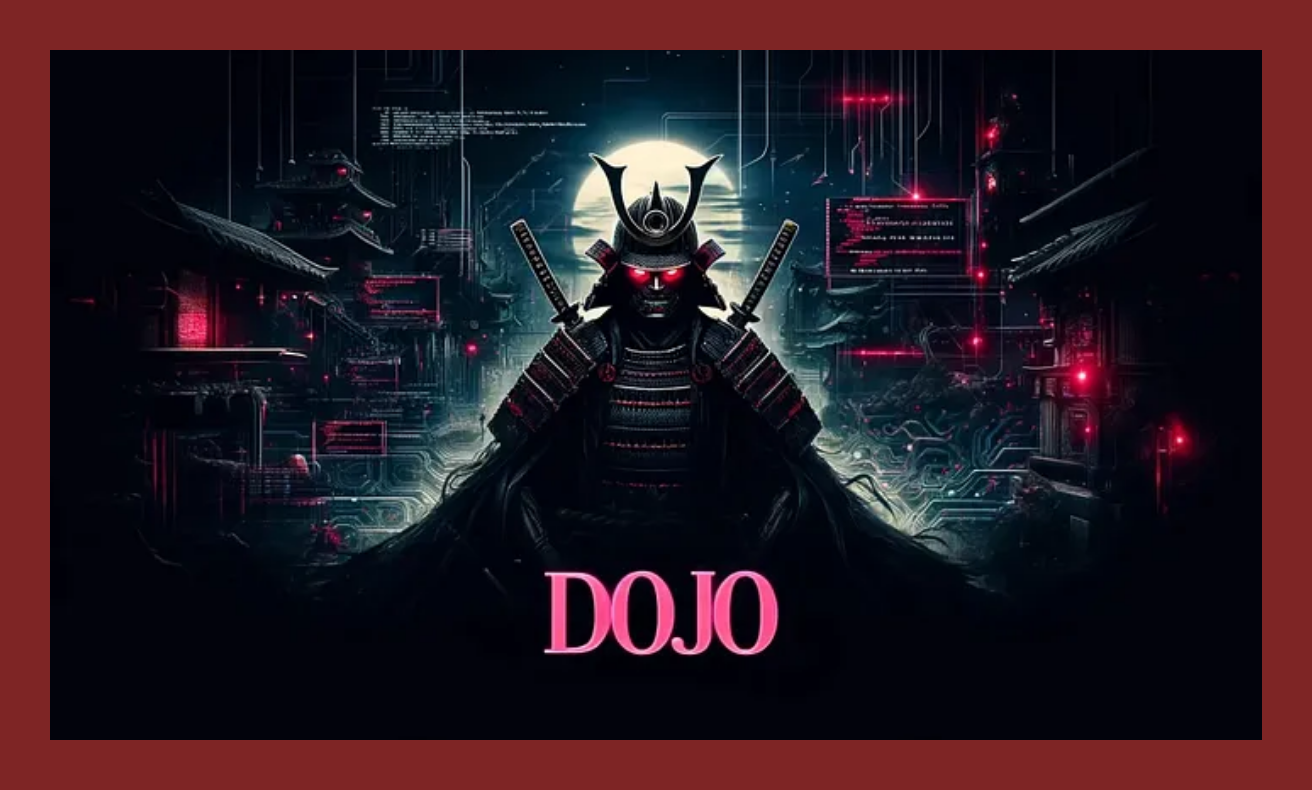
Respect. Hats off to 𝕂𝕐ℂ𝟛 (@KYCfree). While his Nym may disappear, his knowledge will not.
Below are links to his full x86 Samourai Dojo and Full Node setup series, with archive links.
x86 Bitcoin Node Guide. Part 1. Installing Bitcoin Core. KYC3
- url: https://kycfree.medium.com/x86-bitcoin-node-guide-bf200580bd1b
- archive: https://archive.ph/owIng
x86 Bitcoin Node Guide. Part 2. Installing Fulcrum Indexer. KYC3
- url: https://kycfree.medium.com/x86-bitcoin-node-guide-752b8993207c
- archive: https://archive.ph/8JXRn
x86 Bitcoin Node Guide. Part 3. Installing Mempool Explorer. KYC3
- url: https://kycfree.medium.com/x86-bitcoin-node-guide-9b31d28e3420
- archive: https://archive.ph/xUjVE
x86 Bitcoin Node Guide. Part 4. Installing a Dojo Server. KYC3
- url: https://kycfree.medium.com/x86-bitcoin-node-guide-386488f6b195
- archive: https://archive.ph/PtjQI
x86 Bitcoin Node Guide. Part 5. Firewall Configuration & System Updates. KYC3
- url: https://kycfree.medium.com/x86-bitcoin-node-guide-6891fb2dc19b
- archive: https://archive.ph/H8ViL
(farewell, amigo)
Modifications
- any time you create a systemd service definition file under
/etc/systemd/systemyou should runsudo systemctl daemon-reload - ...
Additional Tips
No Root SSH
- Create a new non-root user if you haven't yet, follow the prompts:
# adduser <new-username>– this is the user you'll use to log in as over SSH from here on out - Give sudo permissions to the new user:
# usermod -aG sudo <new-username> - Ensure that
sudois installed (which sudo; if none, install it:apt install sudo) - Check groups for new user:
# groups <new-username> - Edit
sshd_configsettings:# vim /etc/ssh/sshd_config - Under "Authentication", change
PermitRootLoginfrom yes to no:"PermitRootLogin no" - (Optional) Change "MaxAuthTries" to a lower value to limit login attempts for any user:
"MaxAuthTries 4" - Save the changes:
:wq(save and exit vim) - Restart the
sshddaemon:# systemctl restart sshd - Check the status of
sshd:# systemctl status sshd(it should say "active (running)") - Verify the new configuration: try logging in as the new user and then becoming root:
$ sudo su - - If the above works, try logging in as root again over SSH. Even with the correct password you should get 'access denied'.
ssh_vim_bash_SETUP
ssh_vim_bash_SETUP. GitHub Gist: instantly share code, notes, and snippets.

fail2ban
To install Fail2ban on Debian, follow these steps:
sudo apt update && sudo apt install fail2bansudo systemctl enable fail2banandsudo systemctl start fail2ban
Configuring Fail2ban
- Copying the default jail.conf file: Run the command
sudo cp /etc/fail2ban/jail.conf /etc/fail2ban/jail.localto create a local configuration file. - Editing the jail.local file: Open the
/etc/fail2ban/jail.localfile in a text editor (e.g.,nano) and customize the settings as needed. e.g. Increase the default ban time. sudo systemctl restart fail2ban
Fail2ban will automatically monitor system logs and block IP addresses that exceed the configured threshold of failed login attempts. You can customize the jail.local file to specify which services (e.g., SSH, HTTP) to monitor and block.

